How to add und edit a new text
![]()
|
|
Burning Studio 9 offers many possibilities to edit and format your texts individually.
Clicking at Text will open up a common text editor containing lots of functions to achieve your expectations (see below for details).
There are also some auto text options which can ease your job. If there is already existing data (e.g. imported from disc or a table you’ve created manually) Burning Studio 9 can add these facts automatically. Just click on Title, Content-Type, etc. and it will appear just at your cover.
|
How to format a text
![]()
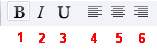
These six buttons offer well-known functions to format your texts.
1 bold formatting
2 italic formatting
3 underlined formatting
4 left-aligned formatting
5 centered formatting
6 right-aligned formatting
Fonts and Colours
![]()

1 Select the font of your text here
2 Select the colour of your text here
Symbols, Additional Charakters and URLs (uniform resource locator)
![]()
|
|
Circular Text
![]()
|
|
Clicking at Circular Text will open a new text editor which is similar to the one for normal text (see explanations above for details). After you have edited and formatted your text, click on OK to proceed and and your circular text will appear at your cover. The circular text is surrounded by a box which will not appear at your cover, it was only designed to edit the circular text. If you click on one the marks of the box and hold the mouse button you are now able to change the amount of curvature. |


