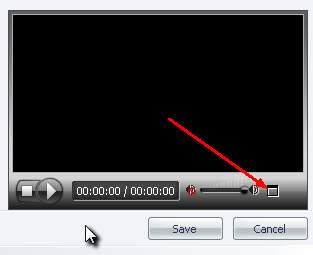|
Movie Editor
The biggest new feature of Ashampoo Burning Studio 9 is the Movie Editor, which adds powerful video editing and DVD interface building capabilities to the program. This is not just a little clip trimmer – you probably won’t need any other video editing software. Movie Editor has all the features you need to turn your clip collection and home videos into impressive finished movies. You also get a brand new Movie Player with a significantly improved video rendering engine and a modern graphical interface.
Cool! Where can I find it?
Choose Create and arrange own Video DVD (filed under Burn Videos and Photos) and Create Movie (s. picture below) in the following menu.
The Movie Editor Basics
We did our very best to develop a powerful tool which is also easy to use. A first look at the Movie Editor should be enough to get the first results.
Add (s. picture below, inside the red box): The start of all your activities; click on this button and add movies or photos to your project.
1 If you have already added a movie (or picture) this is the place to add pictures, subtitles and shapes. See here for more details!
2 The main screen shows you as things are now. Where is your position within the movie file? How do your effects and cuts look?
3 Themes, Logos, Subtitles: Movies can be much more impressive if themes, logos or subtitles are includes. Those inserts may comment or explain the content of the movie. Our art directors did their very best to offer a professional selection of graphics. See here for more details!
4 The added movie will be displayed by thumbnails on a filmstrip. You are able to move through the movie by clicking above the filsmtrip. You position will be display by a red flag and a red line and the film-time. To pick a certain point / moment just click one slightly above the filmstrip or double click on the filmstrip itself. This point will now be labeled with a green flag. The main screen will now show the movie exactly a this point. See here for more details!
|
|
5 The Player offers the opportunity to have a first look at an exact preview of your project. With a click on fullscreen preview (s. picture below) the player opens in much bigger dimensions.
6 Welcome to the cutting section! This area offers sophisticated ways to cut your movies comfortably. Please take a look at the links below for more details!
|